HTML5Point SDK - Faq
The Only PPT to HTML5 SDK in the industry that support Animations, Transitions & Effects
HTML5POINT SDK - FAQ
View HTML5Point SDK License AgreementImplementation
To know about creating and deploying MVC application, please download the documentation from the following link.
https://www.digitalofficepro.com/powerpoint/Develop_and_Deploy_MVC4_App_Pack_on_iis.pdfTo know about creating Service application, please download the documentation from the following link.
https://www.digitalofficepro.com/powerpoint/WindowsService.pdfGeneral
The HTML5Point SDK evaluation version is fully functional and it produces the same quality output as the original paid version does.
- The trial version carries only one limitation:
- It adds the HTML5Point SDK demo emblem to the bottom right corner of the output slides.
- Here is an example of what a trial version banner looks like when creating a HTML5 presentation with HTML5Point.
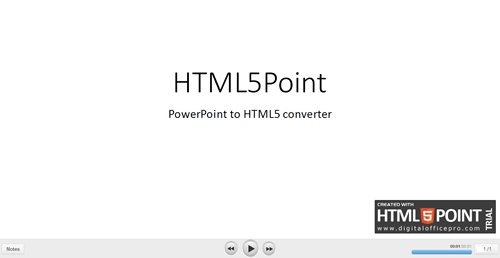
- Note: To remove the trial banner from your published content with the trial version of HTML5Point SDK, publish it again with the activated product.
Please find the license details from the following link https://www.digitalofficepro.com/powerpoint/ppt-to-html5-sdk-eula.html
Automation is the method used by HTML5Point to retrieve the necessary information from the presentation. According to Microsoft, PowerPoint itself has been designed only for single-threaded automation and may not work when multiple presentation conversions are being run simultaneously.
In order to increase the presentation conversion performance on multi-processor systems, it is recommended to run several virtual machines (having PowerPoint and HTML5Point SDK installed) on one PC and distribute presentations among them. In this scenario each installation of the HTML5Point SDK requires additional license.
Note: Recommend Amazon EC2.
Yes. In order to turn off threading make sure that the second parameter of ‘Convert’ method is false.
PresentationConverter _presentationConverter = new PresentationConverter();
_presentationConverter.Convert("c:\test.html" , false);
When you purchase the SDK license we will provide you a license key. You can use this key to activate HTML5Point SDK on your machine.
Note: Internet connection is required at the time of activation.
There are 2 methods to activate the SDK.
a) Activation through interface.
Go to Start->Programs->DigitalOfficePro->HTML5Point SDK folder and click ‘Activate or Deactivate’ command. This will pop up the following dialog.
Here enter your name email and license key that you purchased. Then click Activate button.
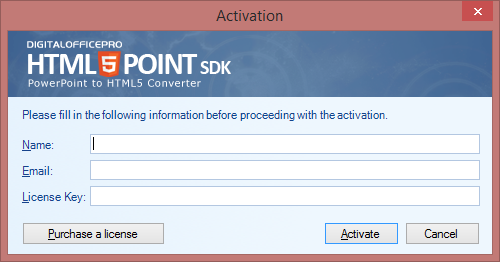
b) Activation via code.
Using DigitalOfficePro.Html5PointSdk;
PresentationConverter presentationConverter = new PresentationConverter();
If( !_presentationConverter.IsActivated )
{
presentationConverter.ActivateLicense("your-name", "[email protected]", ""XXXXX-XXXXX-XXXXX-XXXXX-XXXXX-XXXXX");
}
Go to Start->Programs->DigitalOfficePro->HTML5Point SDK folder and click ‘About’
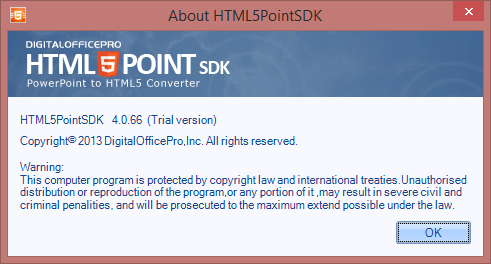
Retrieving SDK version through code.
PresentationConverter presentationConverter = new PresentationConverter(); presentationConverter.Version;
HTML5Point currently support the following sound formats WAV, MP3, .WMA
Development Environment
Hardware
| Component | Requirement |
|---|---|
| Computer and processor | 500 MHz or faster processor |
| Memory | 512 MB RAM |
| Hard disk | 500 MB available disk space |
Software
| Component |
|---|
| Microsoft® Windows® 7/8/10 Server 2008/ Server 2012 / Server 2016 (32- and 64-bit editions) |
| Microsoft PowerPoint® 2010/2013/2016/2019/2021 (32- and 64-bit editions) |
Production Environment
Hardware
| Component | Requirement |
|---|---|
| Computer and processor | 1 GHz or faster processor |
| Memory | 1 GB RAM |
| Hard disk | 10GB available disk space |
Software
| Component |
|---|
| Microsoft® Windows® 7/8/10 Server 2008/ Server 2012 / Server 2016 (32- and 64-bit editions) |
| Microsoft PowerPoint® 2010/2013/2016/2019/2021 (32- and 64-bit editions) |
Content Viewing
| Platform | Requirement |
|---|---|
| Desktop |
|
| Mobile |
|
HTML5POINT SDK Licensing works on a case-by-case basis with every customer. Our SDK Platform is available under the two basic licensing programs:
| License Type | Description |
|---|---|
| Server License | Allows a customer to use HTML5POINT Platform for building a server-side solution or web application with automated PowerPoint to HTML5 conversion. |
| OEM License | HTML5POINT SDK OEM License (Original Equipment Manufacturer License) grants you the right to create a solution using HTML5POINT components, rebrand it with their own brand and distribute the application to end users. |
You can use .WindowScale property of output settings object to scale exported images, in this way you can improve the image quality. You can also try .KeepOriginalImageDimension property of outputsettings object to improve the image quality. This property will export inserted images in actual image size without considering image scaling in PowerPoint.
Sample code snippet:
var settings = _presentationConverter.Settings; var outputSettings = settings.Output; outputSettings.WindowScale = 150; outputSettings.KeepOriginalImageDimension = true;
Yea sure. From the link below you can find player customization document with a sample player. You can use this document and sample player script ( player.js file ) to get events and control presentation.
https://www.digitalofficepro.com/resources/Player_Customization.zip
Yes, you can control slide navigation using java script. That means you can navigate through slides backward and forward.
From the link below you can find player customization document with a sample player. You can use this document and sample player script ( player.js file ) to get events and control presentation.
https://www.digitalofficepro.com/resources/Player_Customization.zip
You can receive feedback to the javascript when a slide changes or a transition is triggered.
From the link below you can find player customization document with a sample player. You can use this document and sample player script ( player.js file ) to get events and control presentation.
https://www.digitalofficepro.com/resources/Player_Customization.zip
Yes, you can create a separate html file for each slide of a presentation by setting the property SingleHtmlPerSlide to true.
Sample c# snippet:
var _presentationConverter = new PresentationConverter(); var settings = _presentationConverter.Settings; var outputSettings = settings.Output; outputSettings.SingleHtmlPerSlide = true;
Silent installer
You can create a silent installer by using “HTML5PointSDK_Silent_Installer.exe” and SDK installer.
Download HTML5PointSDK Silent Installer from here
Download HTML5PointSDK Silent Installer config file from here
Download latest HTML5Point SDK installer from here
Rename the SDK installer “HTML5Point_SDK_<version>.exe” to “Data.exe” and keep it in same path of “HTML5PointSDK_Silent_Installer.exe” Also, “HTML5PointSDK_Silent_Installer.exe” and “Data.exe” should be in same path before starting installation.
HTML5PointSDK_Silent_Installer.exe –i
| -i | Installs the product silently. (Required parameter). |
| -u | Uninstalls the product silently. (Required parameter). |
| <Target path> | Set installation path. (Optional parameter). |
| <Username> | Set username. (Optional parameter). |
| <Company> | Set Company name. (Optional parameter). |
Silent installer command line with full arguments.
HTML5PointSDK_Silent_Installer.exe –i “C:\Program Files (x86)\DigitalOfficePro” “User” “DigitalOfficePro”
Silent installer command line without optional arguments
HTML5PointSDK_Silent_Installer.exe –i “C:\Program Files (x86)\DigitalOfficePro”
Silent uninstaller command line
HTML5PointSDK_Silent_Installer.exe –u
